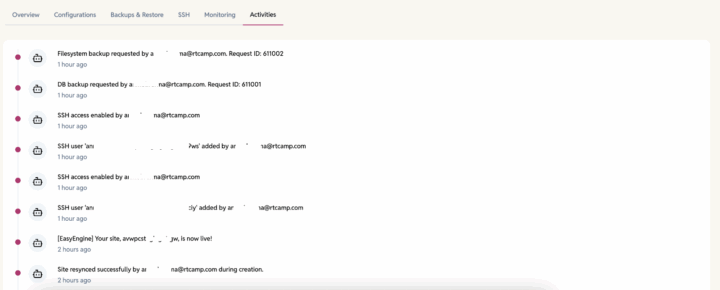Site Header
Displays key information and quick actions for easy access:
- Site Status – Current state of the site (e.g., Live, Setting Up, Failed, etc).
- PHP Version – Shows the PHP version in use.
- IP Address (IPv4) – Public IP of the site (copyable).
- Quick Actions –
- Share Site
- Mark as Favorite
- Open phpMyAdmin
- Open Site
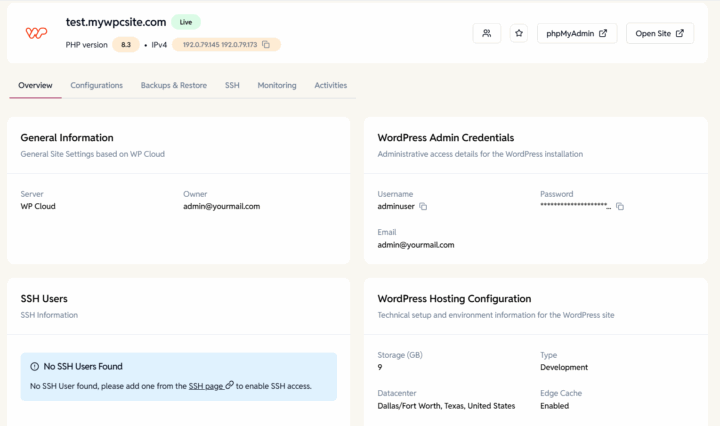
Overview Tab
The Overview tab is a read-only section that provides essential technical and administrative information about your site. It’s designed to give you a complete understanding of your site’s setup and credentials without allowing direct edits
- General Information – Information about the WP Cloud Site
- Cloud Provider – The Hosting service where the site is deployed.
- Owner – The email of the user who is the site owner.
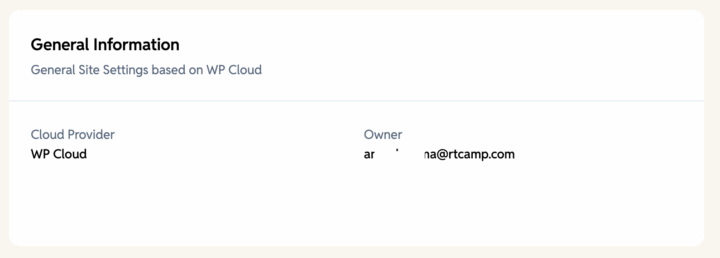
- WordPress Admin Credentials – Core WordPress details such as version and installation info. This is only visible in WordPress sites.
- Username – WordPress admin login name.
- Password – WordPress admin login password.
- Email – Admin email used for WordPress site.
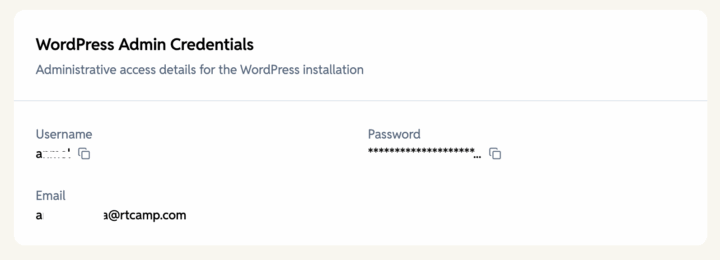
- SSH Users – List of users who have SSH keys for the current site. The list will only be visible once SSH keys are added from the SSH tab. The table includes this information
- Username – Identifier for the SSH user.
- Auth Method – Authentication type (Password or Public Key)
- Owner – Account that manages the SSH user.
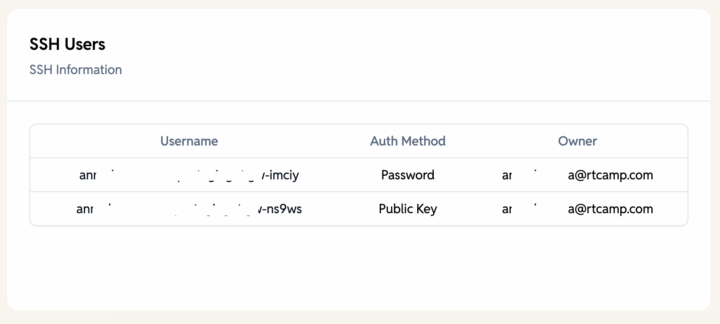
- WordPress Hosting Configuration – Server resources and environment settings for WordPress.
- Storage – Allocated disk space for the site.
- Site Type – Hosting type (e.g., Internal, Staging, and Billable).
- Datacenter – Geographic location of the hosting server.
- Edge Cache – Indicates whether caching is enabled or disabled for faster performance.
- PHP Processes – Number of PHP worker processes allocated.
- PHP Memory Limit – Maximum memory (MB) available for PHP.
Graphs tab
The Graphs tab gives you real-time and historical performance insights for your WP Cloud site. You can switch between multiple time ranges: Last 1 hour, 6 hours, 12 hours, 24 hours, 3 days, or 7 days.
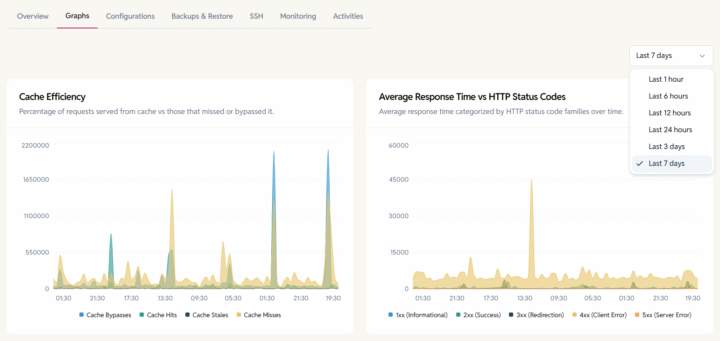
Below are the available metrics:
- Cache Efficiency – Shows how effectively your site is served from cache. You can see:
- Cache Hits – requests served directly from edge cache.
- Cache Misses – requests that bypassed cache and hit the origin.
- Cache Stales – responses served while the origin is regenerating content.
- Cache Bypasses – intentionally skipped caching (e.g., logged-in users, WooCommerce carts).
This helps you understand caching behavior and fine-tune performance.
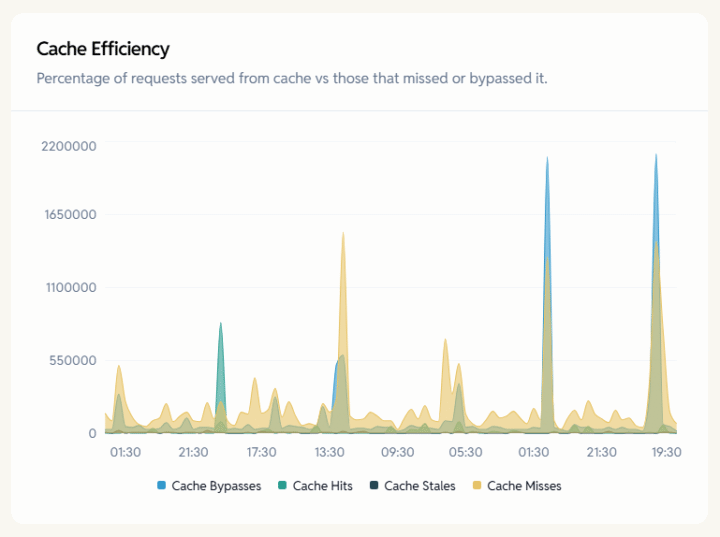
- Average Response Time vs HTTP Status Codes – Displays average response time across major HTTP status families:
- 1xx informational
- 2xx success
- 3xx redirects
- 4xx client errors
- 5xx server errors
Useful for spotting slow responses or errors affecting site performance.
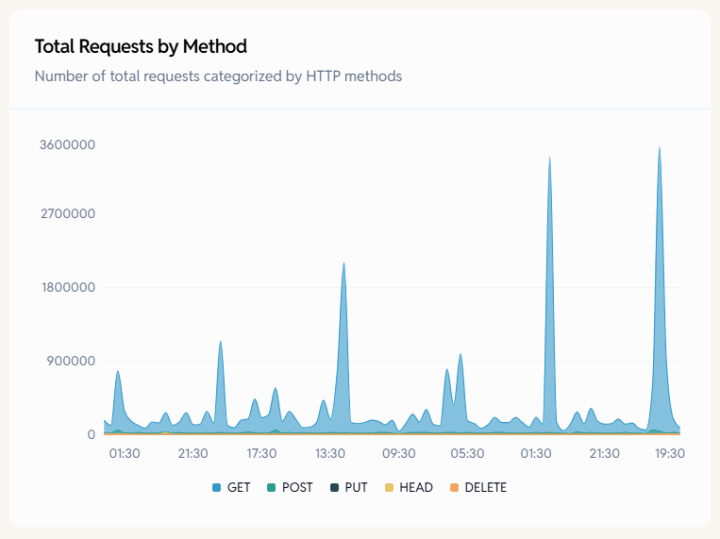
- Requests Per Second (RPS) – Shows the number of incoming HTTP requests per second, broken down by method: GET, POST, PUT, HEAD, DELETE. Helps identify load patterns and unusual traffic spikes.
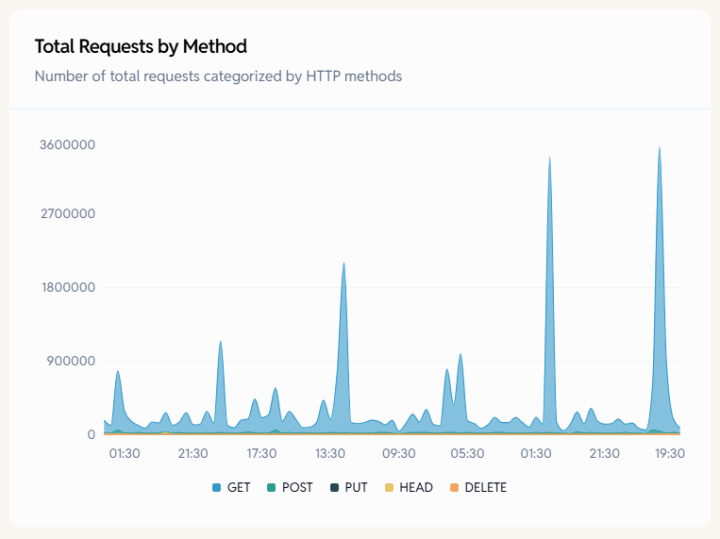
- Total Requests by Method – Displays the total volume of requests grouped by HTTP method. Useful for spotting request-type imbalance (e.g., too many POSTs from a plugin or bot).
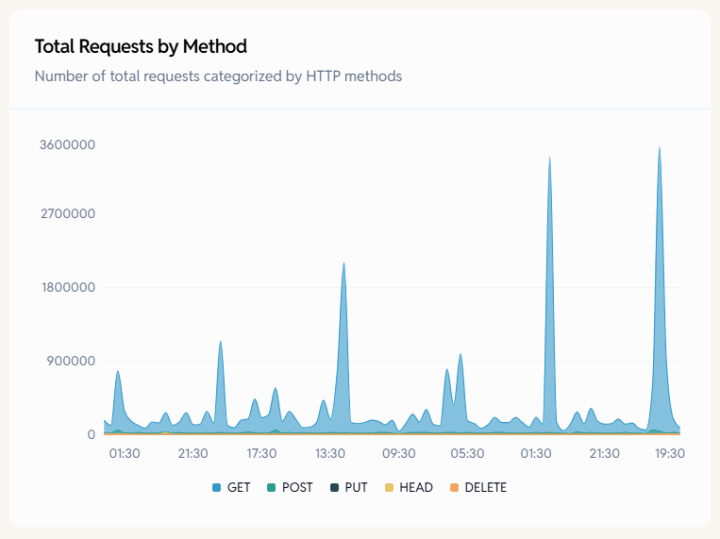
- Response Time Overview – Shows average response time by method (GET, POST, etc.). Helps understand which operation types are slow.
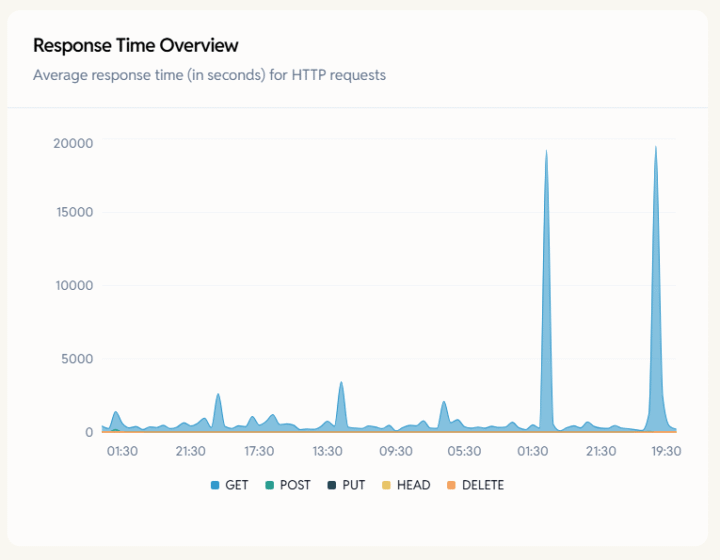
- Average Response Time vs WP AJAX Requests – Compares:
- Overall average response time
- Number of WordPress AJAX calls
Useful for diagnosing backend delays caused by themes/plugins that use admin-ajax.php.
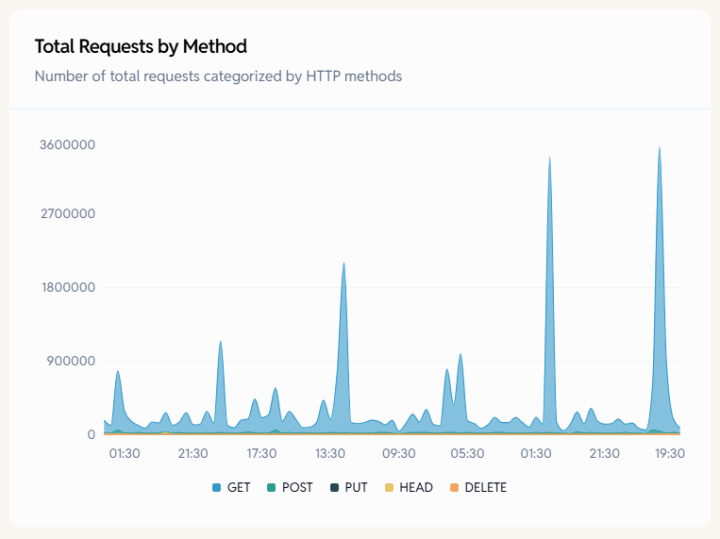
- PHP Requests Per Second vs Burst – Displays:
- PHP Requests Per Second
- Configured PHP Burst limit
Helps determine whether your site is hitting PHP burst limits or needs additional PHP resources.
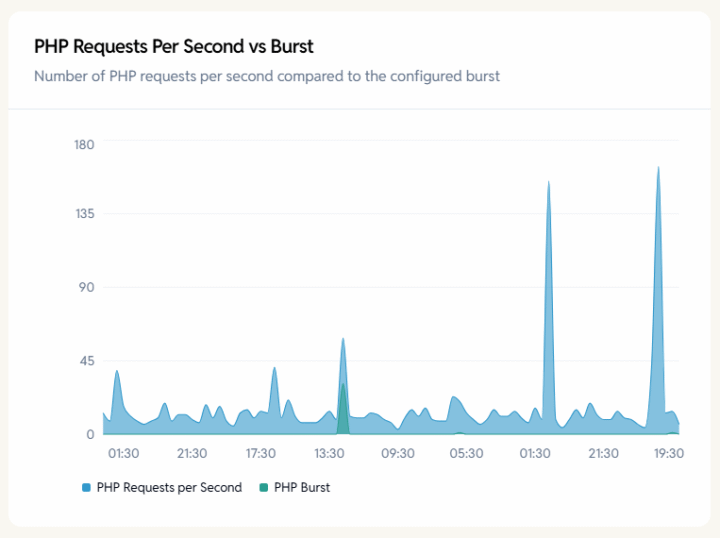
- Crawler Traffic vs Human Traffic – Breaks down traffic sources into:
- Crawler (bot) traffic
- Human traffic
Useful for detecting bot floods, spam crawlers, or abnormal indexing activity.
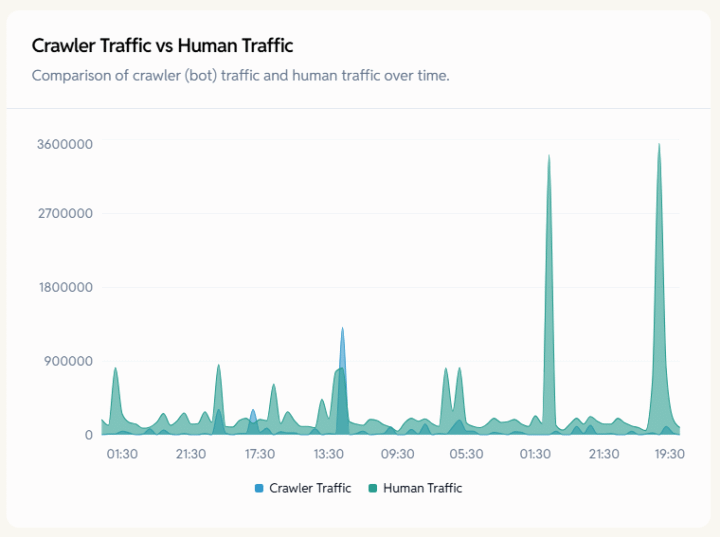
- Requests Per Second vs HTTP Host – Shows RPS per domain/hostname for multisite or alias setups. Useful when a WP Cloud site has multiple mapped domains.
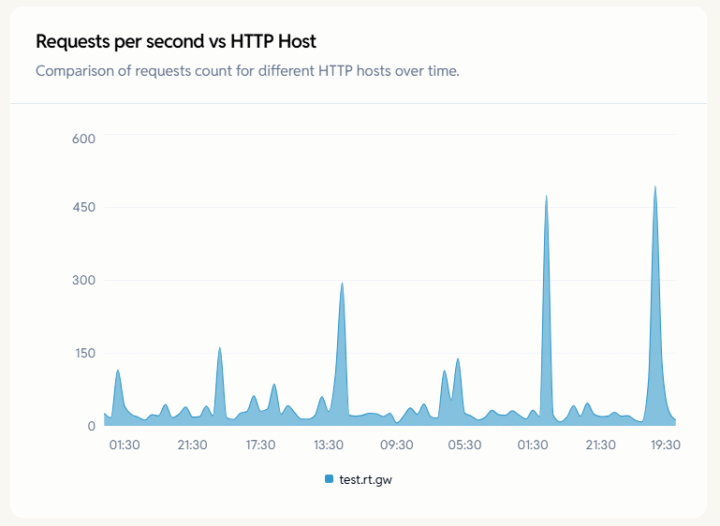
- MySQL CPU Time vs Server – Visualizes the MySQL CPU time used by your site.
Helps identify database-heavy operations or plugin bottlenecks.
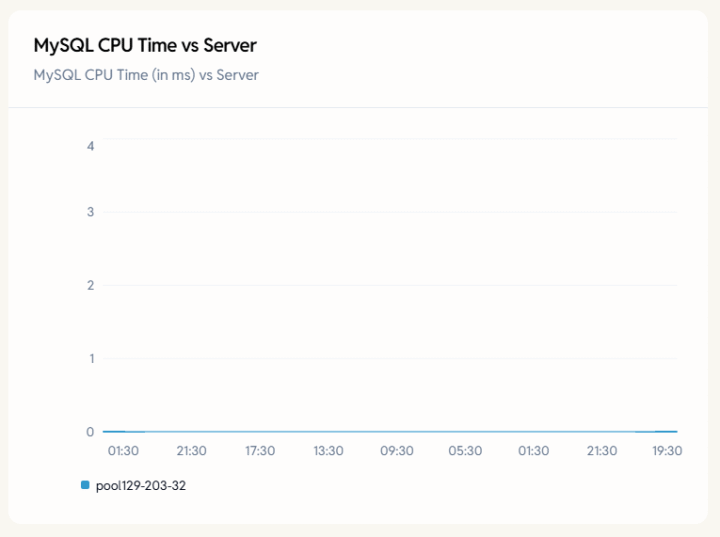
Configuration tab
The Configuration tab lets you manage essential settings, caching behavior, domain mappings, and site-level resources for your WP Cloud WordPress site.
General Site Settings
- Refresh Site Information
Updates all site metadata, including owner details, WordPress version, WordPress updates, and relevant info.
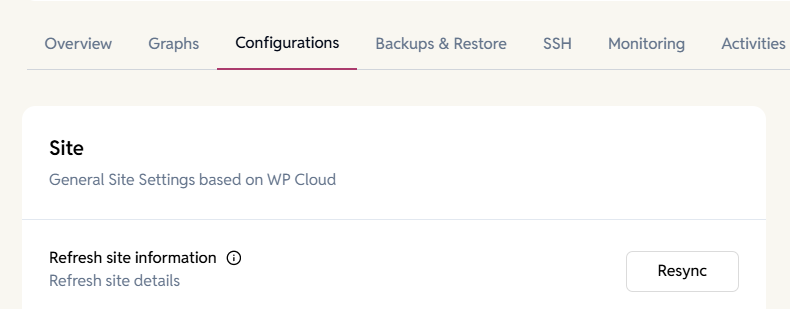
- Edge Cache
Control caching at the WP Cloud edge layer.
- Enabled/Disabled – View current status.
- Purge Edge Cache – Clears all cached content.
(May cause temporarily slower performance until the cache rebuilds.)

- Convert to Multisite
Convert the site to a WordPress multisite. This action isn’t reversible.
- Shows current type (e.g., Subdirectory).
- Click Convert to initiate conversion.

- Update Primary Domain
Change the main domain used by the site.
- Shows the current primary domain.
- Click Update to set a new domain.

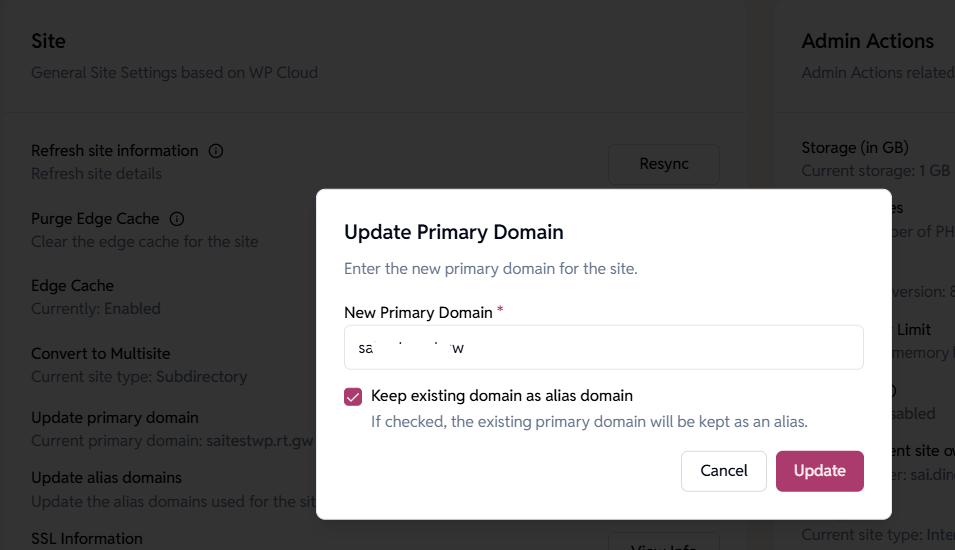
- Alias Domains
Manage alias domains mapped to the site.
- Click Update to add or modify alias domains.

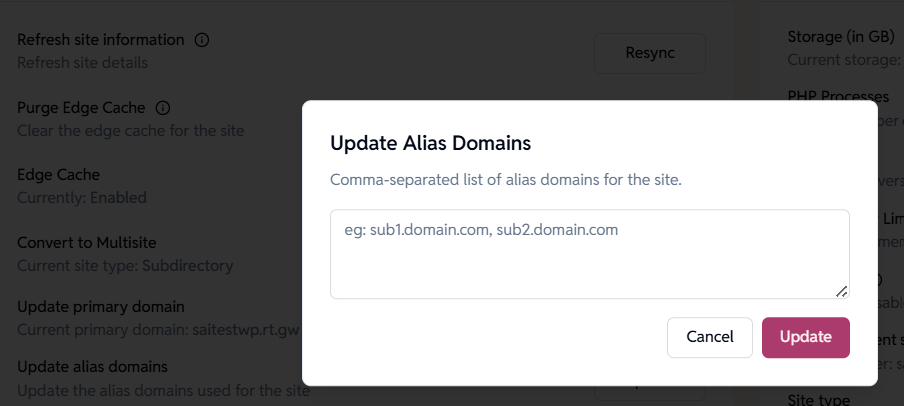
- SSL Information
View SSL status for the primary domain.
- Shows expiry date or “N/A” if not yet issued.
- Click View Info for details.

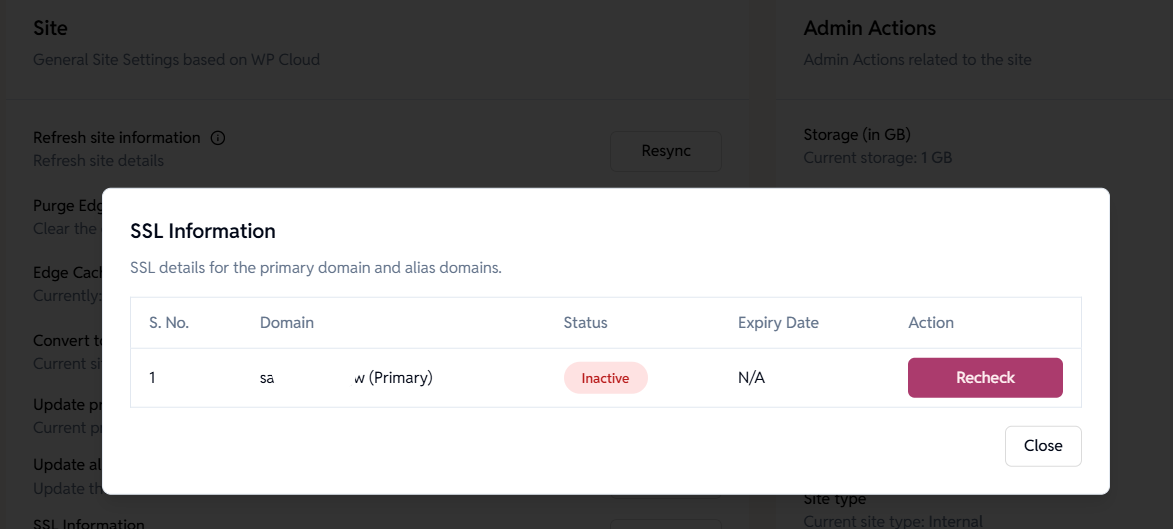
- Lock Uploads
Restrict media uploads to logged-in users only.
- Click Enable to activate.

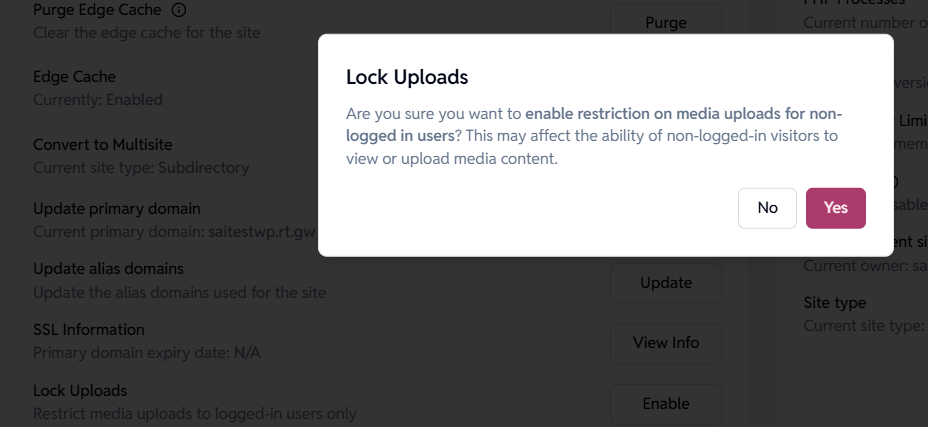
- File System Permissions
Controls site-level write permissions.
- Shows current mode (e.g., Read & Write).
- Click Update to change permissions.

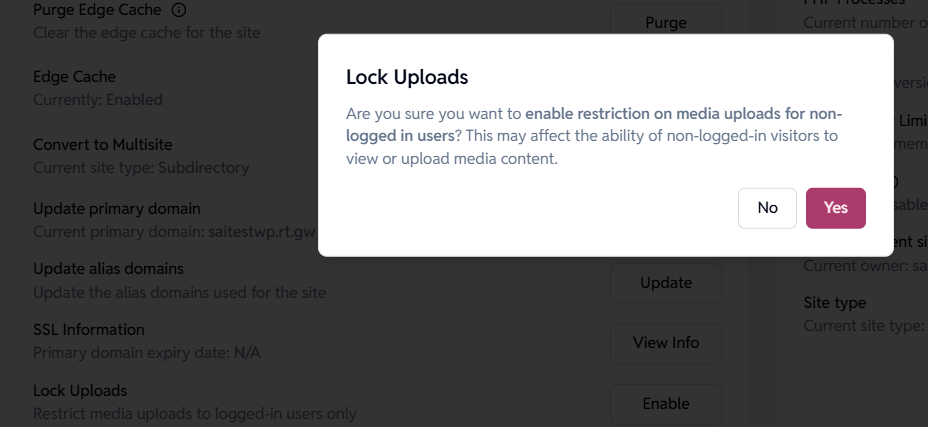
Admin Actions
Admin-level controls for scaling and managing site resources.
- Storage (GB)
View and increase your site’s allocated storage.
- Shows current storage (e.g., 1 GB).
- Click Update to modify.

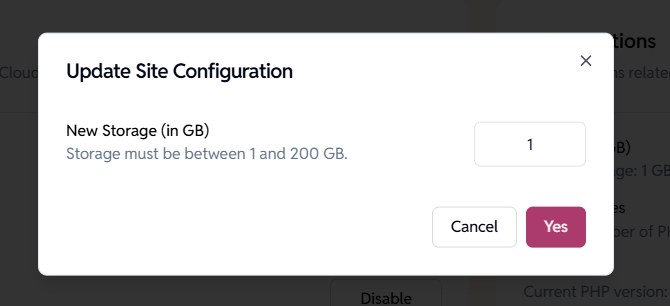
- PHP Processes
Adjust the number of PHP worker processes.
- Shows current count (e.g., 2).
- Click Update to change.
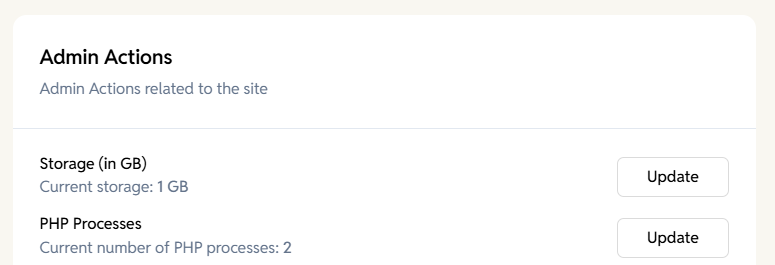
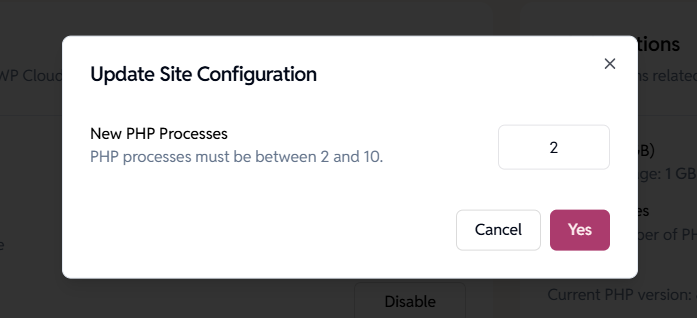
- PHP Version
Switch to a desired PHP version.
- Shows current version (e.g., 8.4).
- Click Change to select a new version.
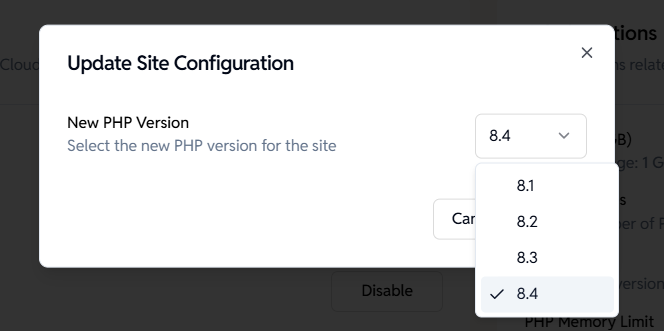
- PHP Memory Limit
Control maximum memory per PHP process.
- Shows current limit (e.g., 512 MB).
- Click Update to modify.

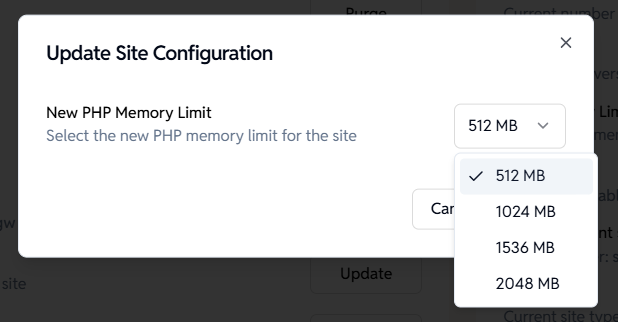
- PHP Burst
Enable or disable burst PHP capacity for sudden traffic spikes.
- Shows current status (e.g., Disabled).
- Click Enable to activate.

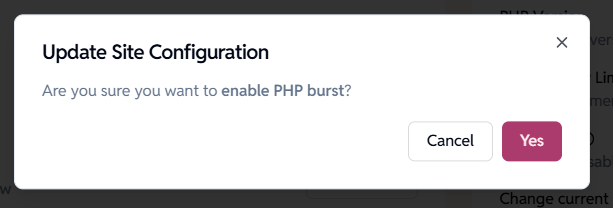
- Change Site Owner
Transfer ownership to another user within the organization.
- Shows current owner.
- Click Change to assign a new owner.

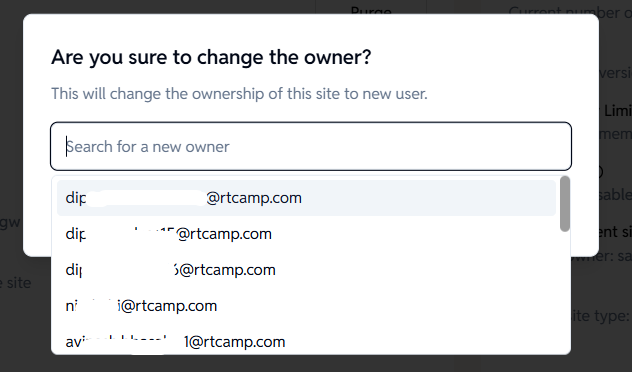
- Site Type
Change how the site is classified (Billable, Staging).
- Shows current type (e.g., Staging).
- Click Change to select a new type.

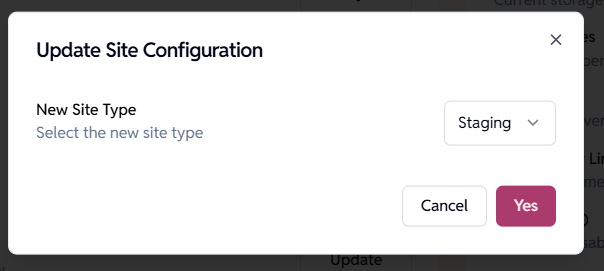
Danger Zone
Critical actions related to the site.
- Delete Site: Permanently delete the site. A site can only be deleted once all the on-demand backups are deleted, which are listed in the Backup tab.
- Site Status – ‘Trashed’: Shown for soft-deleted sites (which can be restored while they’re in the Trashed state).
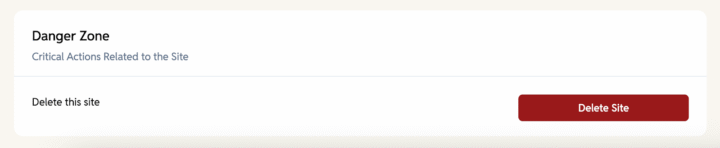
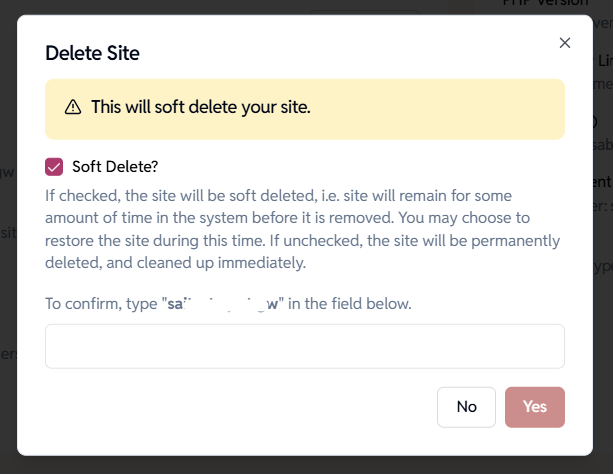
Backup tab
The Backup and Restore tab safeguards your site by letting you create, download, and restore backups. Generating a Backup may take longer, depending on the site’s size
- Backups List – View all backups with details and perform actions like Download or Delete.
- Add new backup – Create different types of backups:
- Create file system backup – Backup site files only.
- Create database backup – Backup WordPress database only.
- Create a full backup – Backup both files and the database together.
SSH Tab
Manage SSH accounts for secure site access. Once an SSH user is added here, it will also appear in the Overview tab’s SSH card.
- SSH Users List – View existing SSH users with details.
- Add new SSH – Create a new SSH user.
- Authentication Method: Password – Add a new SSH key using a username and password.
- Authentication Method: Public key – Add a new key using an SSH public key.
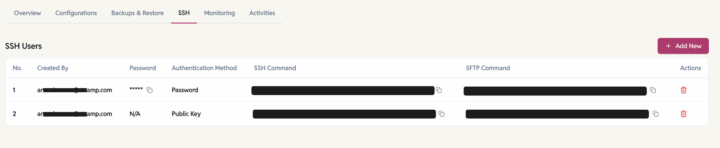
Monitoring tab
The Monitoring tab provides logs that show the operational history of your site, helping you troubleshoot issues and track changes. The option to download logs is also available..
- WP Cloud Log – Site logs showing actions like credential updates and backups.
- Nginx Logs – Server-level logs.
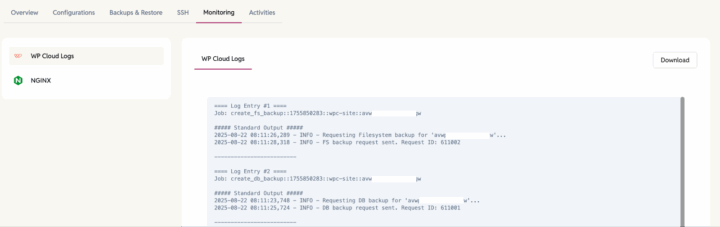
Activities tab
The Activities tab tracks all actions taken on your site, helping you understand what changes were made, when, and by whom.
- Timeline of site-related activities.
- Records of shared or starred sites.
- Details on which user updated credentials or created backups.
- Complete change history for better transparency.