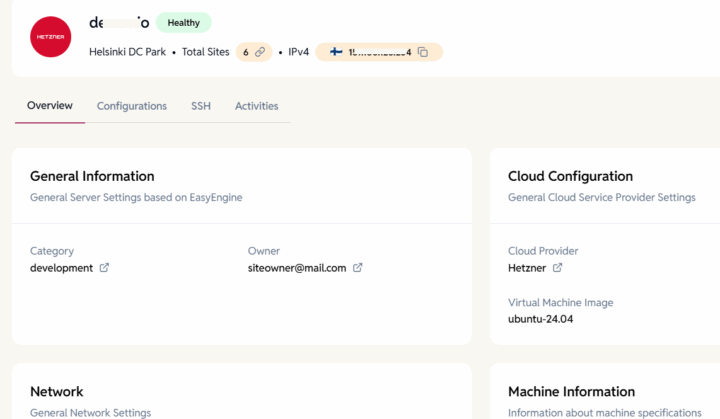
Overview tab
The Overview tab is a read-only section providing essential technical and administrative information about your server.
General Information
- Owner – The email of the user who is the server owner
- Category – The server category (e.g, development, production)
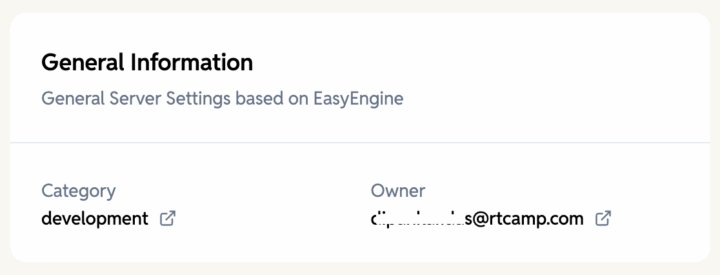
Cloud Configuration
- Cloud Provider – Name of the cloud service provider hosting the server (e.g., AWS, DigitalOcean, Hetzner, Custom)
- Region – Geographic location or data centre region where the server is hosted (e.g., us-east-1), displayed only if Cloud Provider is not Custom
- Virtual Machine Image – Operating system image or template used to create the virtual machine (e.g., ubuntu-24.04), displayed only if Cloud Provider is not Custom
- Virtual Machine Type – Instance size or specification defining CPU, memory, and storage resources (e.g., cx22), displayed only if Cloud Provider is not Custom
Network
- Public IPv4 – Public IPv4 address of the server
- Private IPv4 – Private IPv4 address of the server (if present)
- Public IPv6 – Public IPv6 address of the server (if present)
- Private IPv6 – Private IPv6 address of the server (if present)
- Floating IP – Floating IP address (either IPv4 or IPv6) of the server (if present)
Machine Information
- CPU – Number of processor cores available on the server (e.g, 1, 2, 4)
- RAM – The total amount of physical memory available on the server, used for running applications and processes (e.g, 4 GB, 8 GB)
- Disk – The total storage capacity available on the server (e.g, 25 GB, 50 GB)
- Total Swap – The total amount of swap space configured on the server, used as virtual memory when RAM is fully utilized (e.g, 2 GB)
- Operating System – Name and version of the operating system installed on the server (e.g, Ubuntu 24.04.2 LTS)
- Kernel – Linux kernel version currently running on the server (e.g, 6.8.0-71-generic)
System Info
- EasyEngine – Installed EasyEngine version, a command-line tool for managing WordPress and Nginx-based sites
- Last Reboot – Date when the server was last restarted
- Timezone – The time zone currently configured on the server
- Docker – Installed Docker version, a platform for running applications in containers
- Docker Compose – Installed Docker Compose version, a tool for defining and running multi-container Docker applications
- Python – Installed Python version on the server
- Pending Updates – Number of available package updates that have not yet been installed
- Security Updates – Number of available security-related updates pending installation
Graphs tab
The Graphs tab displays charts to help users easily identify the peak usages, downtime, and average load. The time range can be adjusted by selecting the options from the dropdown menu in the top right corner
- System Load Average – The average number of processes waiting to run over the last 1, 5, and 15 minutes, indicating server load
- Disk Usage – The percentage of disk space used on the mounted volume, helping monitor storage capacity
- CPU Usage – The percentage of CPU resources currently in use, showing processing load and spikes
- Memory Usage – The amount of physical memory (RAM) currently used by the system, indicating memory consumption trends
- Swap Usage – The percentage of swap space currently in use, acting as overflow when RAM is fully utilized.
Configuration tab
The Configuration tab contains all editable server settings.
Admin Actions
- The ownership of the server can be transferred to another admin user by clicking the Change Owner button. Non-admin users cannot be assigned server ownership.
- The server can be restarted by clicking the Reboot button. This will cause temporary downtime until the server fully restarts.
- Server metadata can be resynchronized by clicking the Resync button. This updates stored server details such as resource usage, installed services, and configuration info.
- The weekly system package upgrade can be enabled or disabled. If enabled, the server automatically installs the latest system updates on a weekly basis. If disabled, updates must be installed manually.
- The server can be permanently deleted by clicking the Decommission button. This action cannot be undone.
Randomised HTTP Auth
- If this setting is enabled, HTTP Auth will be randomised for sites created on the server.
- If this setting is off, users can add a fixed username and password for the site created on the server
SSH tab
The SSH tab allows you to manage SSH access for users.
- By default, the SSH keys existing for the organization are added for all the new servers.
- New SSH keys can be added to provide SSH access to the server
- The existing SSH keys can be removed to remove access to the server
- An optional comment field can be added to help identify or keep track of the user’s SSH keys
Monitoring tab
The Monitoring tab provides logs that show the operational history of your server, helping you troubleshoot issues and track changes.
- Server Logs – Server logs showing actions performed, when they started and ended, and any failed operations.
Activities tab
The Activities tab tracks all actions that were performed on your server, helping you understand what changes were made, when, and by whom.
- Timeline of server-related activities.
- Details on which user updated server metadata, SSH access, etc.
- Complete change history for better transparency.