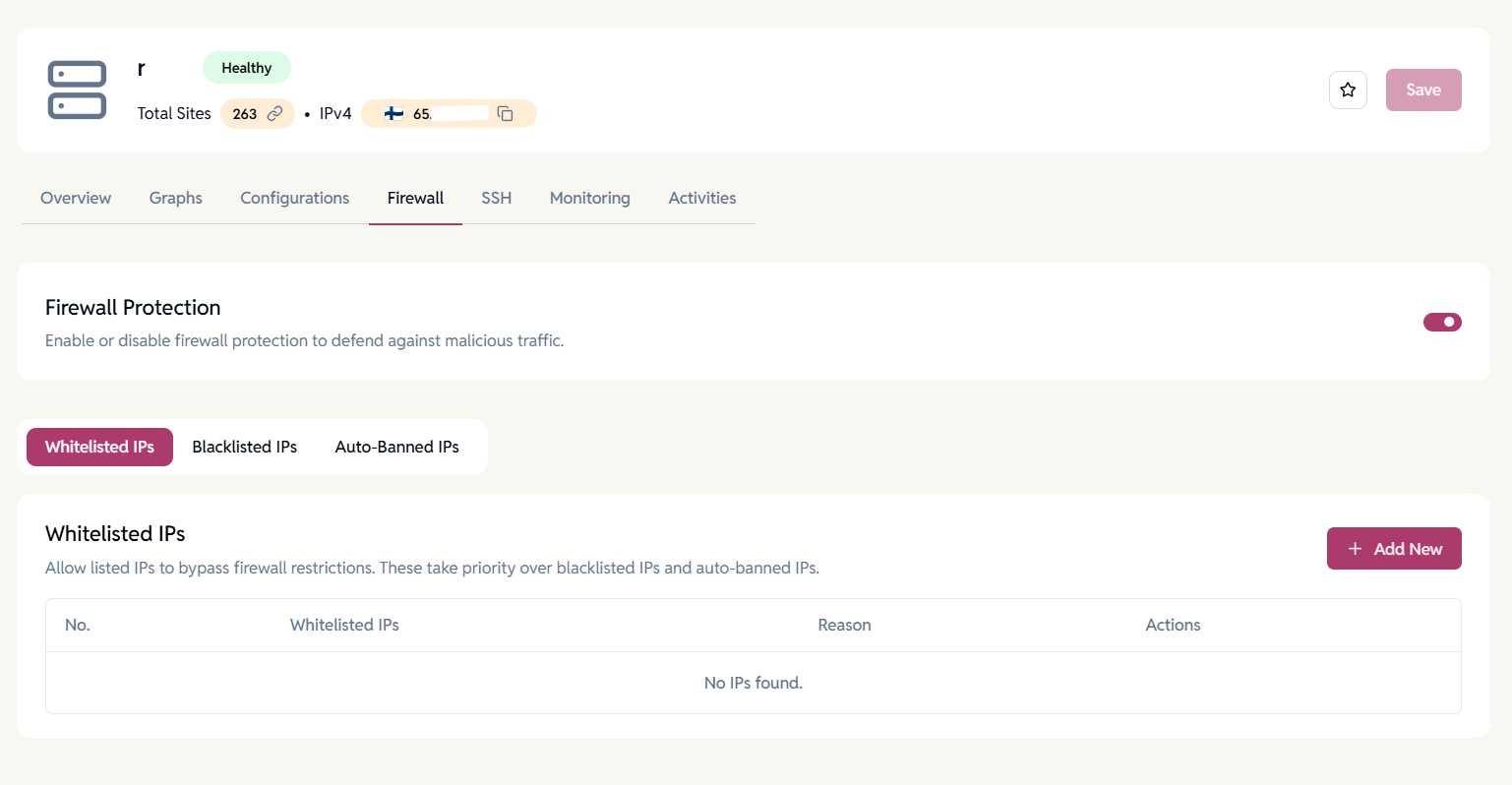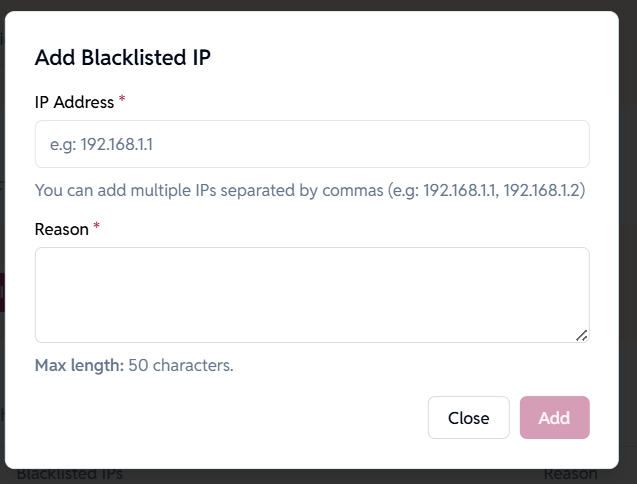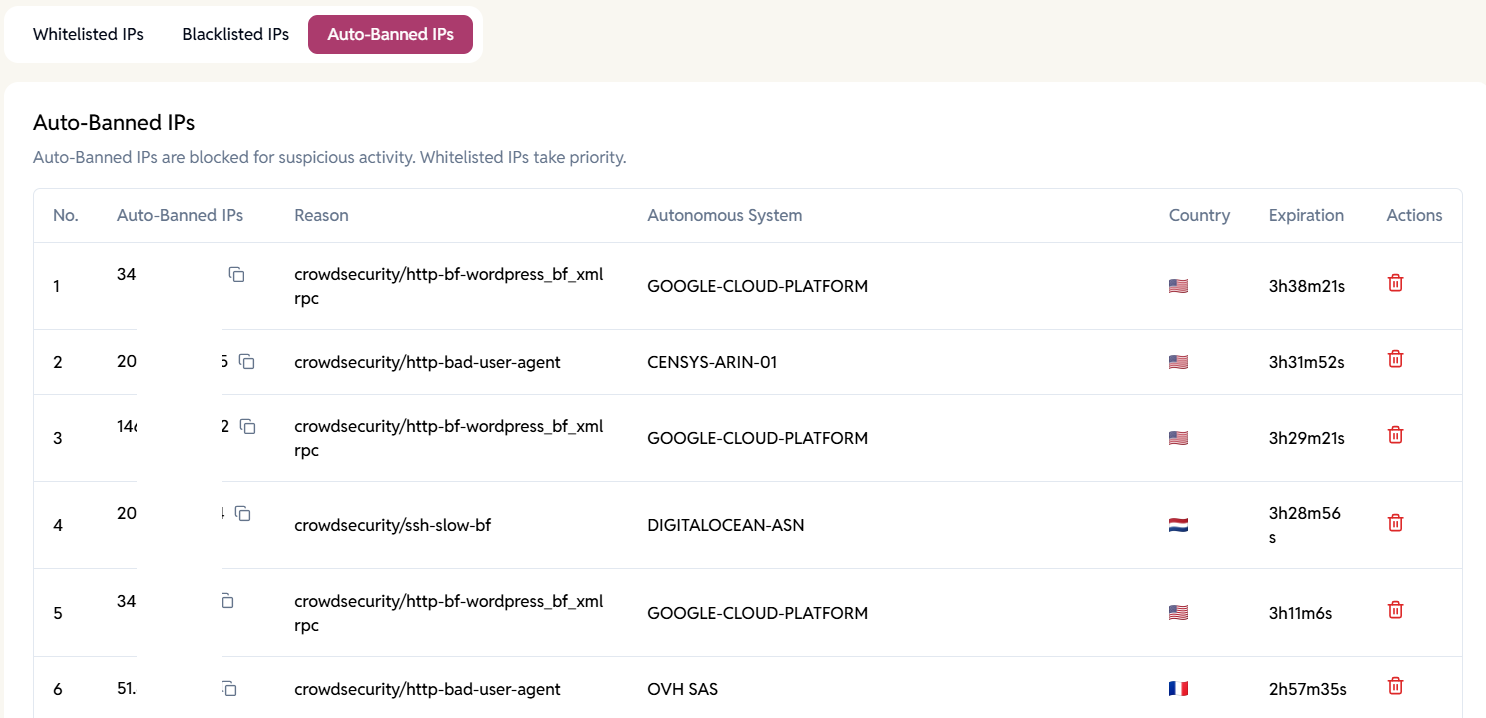Secure your servers with built-in firewall controls
Block malicious traffic, whitelist trusted IPs, and monitor auto-bans all from your EasyEngine Dashboard.
Key Highlights
Whitelisted IPs
Add trusted IPs that always bypass firewall rules.
Lowest priority for blocking; ensures your team, internal tools, and partner systems stay connected.
Blacklisted IPs
Block known bad IPs proactively (bots, proxies, suspicious sources).
Whitelisted entries always override any blacklist to prevent false blocks.
Auto-Banned IPs
Automatically blocks IPs exhibiting suspicious behaviour (failed logins, XML-RPC abuse, crawler flood).
View and manage auto-bans: IP Address, Reason, ASN, Country, Expiration.
Server-Level Control
Enable or disable the firewall per server from the Dashboard.
Fully managed through the UI.
How it works
1
Navigate to Servers
Select a Server → Firewall tab. Toggle Enable Firewall Protection.
2
Add IP Addresses
Add trusted addresses under Whitelisted IPs (comma-separated). Block bad addresses under Blacklisted IPs.
3
Monitor Auto-Banned IPs
View the Auto-Banned IPs list for automatically detected threats or Unban an IP.
FAQ
Have more questions?
You can add multiple IP addresses in comma-separated format.
Check the Auto-Banned IPs list → reason → consider whitelisting if it was a false positive.
Yes – simply add it under Whitelisted IPs to bypass firewall rules, even if it gets auto-banned.
No. The firewall works at the server level – independent of WordPress plugins.
Firewall protection is enabled per server.