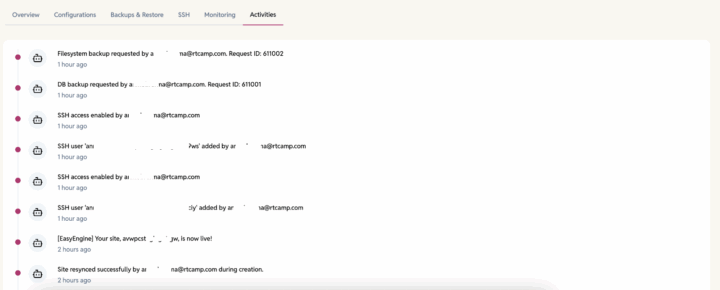EasyEngine Site
Site Type – WordPress, PHP, and HTML
Site Header
Displays key information and quick actions for easy access:

- Site Status – Current state of the site (e.g., Live, Setting Up, Failed, etc).
- WordPress Version – Visible for WordPress sites.
- PHP Version – Visible for WordPress and PHP sites.
- HTML Version – Visible for HTML sites.
- Quick Actions –
- Share Site
- Mark as Favourite
- Open phpMyAdmin (Visible for WordPress and PHP sites)
- Open Site
- Save – Once site information is updated, the Save button will be enabled to save the changed site configuration.
Overview tab
The Overview tab is a read-only section that provides essential technical and administrative information about your site. It’s designed to give you a complete understanding of your site’s setup and credentials without allowing direct edits
- General Information – General site information based on EasyEngine.
- Server – The name of the server on which the site is hosted.
- Owner – The email of the user who is the site owner
- Web Root – Root directory containing website files.
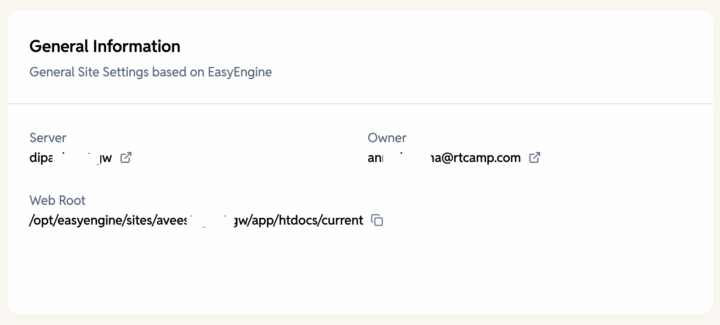
- WordPress Information – Core WordPress details such as version and installation info. This is only visible in WordPress sites.
- Username – WordPress admin login name.
- Password – WordPress admin login password.
- Checksum – Verifies WordPress core files for integrity.
- Database Table Prefix – Prefix added to WordPress database tables.
- Email – Admin email used for WordPress site.
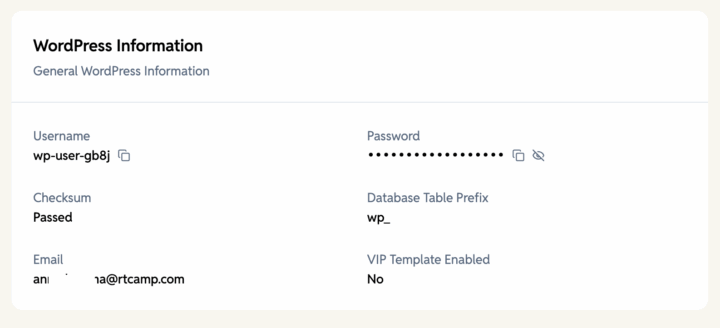
- Database Information – Database name, type, and connection details. This information card is only for WordPress sites.
- Hostname – Address of the database server.
- DB Name – Name of the WordPress database.
- DB Username – Name of the user with access to the database.
- DB Password – Password for the database user.
- DB Port – Port used for database connection.
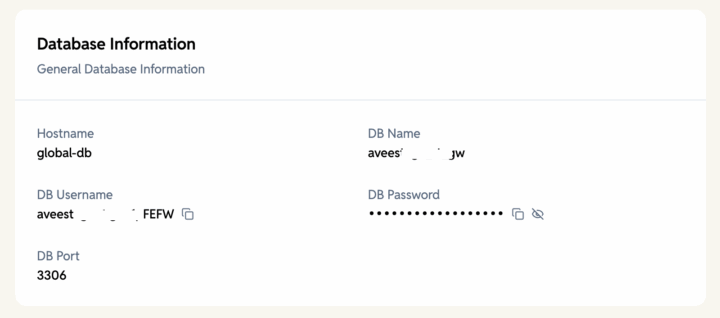
- Authentication Credentials – Website HTTP authentication and Admin Tools authentication credentials.
- Type – Authentication method (e.g., Website HTTP, Admin Tools).
- Username – Login username for selected authentication type.
- Password – Login password for selected authentication type.
- SSH Users – SSH Access Details for Server Connections. You must first enable SSH for the site, and SSH keys should be present (these can be added in your Profile > Settings). After enabling SSH, the “Re-sync SSH keys” option should also be available, and the SSH information should be visible:
- SSH Users – List of users which have enabled SSH.
- SSH Command – Command to connect via SSH.
- Rsync – Local to Server command – Sync files from local machine to server.
- Rsync – Server to Local command – Sync files from server to local machine.
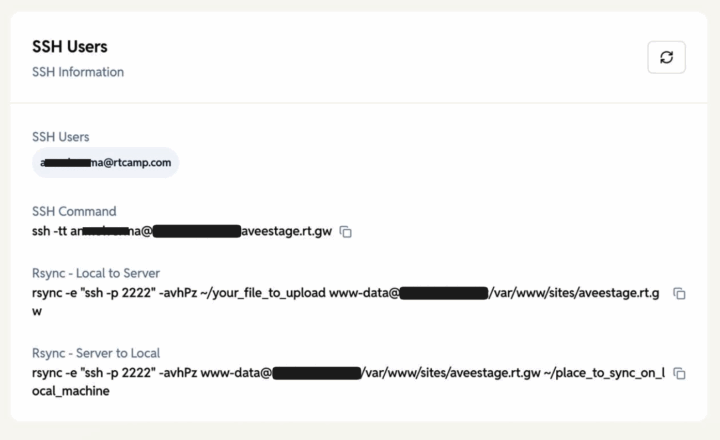
- SFTP Access
To access your site via SFTP,- First go to your site’s Configuration tab in the EasyEngine Dashboard and enable SSH access to this site under Admin Actions.
- Click Add User, and your SFTP credentials (username, password, and host) will be automatically generated – you can view them anytime under the Overview tab in the SFTP Details section.
- To remove or revoke access, simply disable SSH access again from the same section.
Configuration tab
The Configuration tab contains all editable site settings. This is where you can customize your site’s behavior and manage admin tools.
- Site – General site settings based on EasyEngine.
- SSL Certificate to enable a secure HTTPS connection
- HTTP Authentication – Add password-based authentication before accessing the site for additional security.
- Cache – Enable Redis cache on WordPress sites.
- Admin Tools – Enable management and debugging tools for site administration.
- MailHog – Enable MailHog to capture and inspect outgoing emails from the site without actually sending them.
- Admin Actions – Actions related to the administration of the site.
- Refresh site information – Update and reload current site details.
- Change current site owner – Assign site ownership to another user.
- Change PHP version – Switch the site’s PHP version.
- Change WordPress version – Upgrade WordPress core version.
- Reset WordPress credentials – Generate new WordPress admin login details.
- CI/CD – When enabled, the site will be deployed using GitHub Actions. To use CI/CD, ensure that GitHub integration is configured by Organization Admins (Settings > GitHub > GitHub Bot Integration) and you have authorized GitHub (Profile > Settings > GitHub).
- Repository Name – The name of the GitHub repository containing your code.
- Branch Name – The branch to be deployed (e.g., main or develop).
- Enable Multi-Branch Deployments – When enabled, multiple branches can be deployed simultaneously.
- Performance & Monitoring – Configure New Relic for performance tracking.
- New Relic can be enabled by clicking the Enable New Relic button. You will be prompted to provide a New Relic license key and an optional comment.
- During the update process, the site may experience brief downtime.
- Once enabled, the license key or comment can be updated at any time by clicking the Update New Relic button.
- New Relic integration can also be disabled later if no longer required by clicking the Disable New Relic button.
- Advanced Settings – Configure advanced parameters such as file upload limits and PHP memory allocation.
- File Upload Size Limit (in MB) – Defines the maximum size allowed for a single uploaded file.
- PHP Memory Limit (in MB) – Sets the maximum amount of memory available for PHP processes.
- Danger Zone – Access critical and irreversible site actions.
- Disable Site – Temporarily disable the site (can be re-enabled).
- Delete Site – Permanently delete the site.
Backup and Restore tab
The Backup and Restore tab safeguards your site by letting you create, download, and restore backups. You can also enable or disable automatic backups. Generating a Backup may take longer depending on the size of the site. The maximum backup limit is 7.
- Add New Backup – Create an backup of your site.
- Restore – Restore the site from the latest backup.
- Prepare Zip – Package a backup for download.
- Download Backup – Save a backup locally. This button appear once Zip has been prepared.
- Auto Backup – Enable or disable automatic scheduled backups.
Monitoring tab
The Monitoring tab provides logs that show the operational history of your site, helping you troubleshoot issues and track changes.
- EE Dash Log – EasyEngine site logs showing actions like credential updates and backups.
- Nginx Logs – Server-level logs.
- WP Logs – WordPress site logs for theme, plugin, and core activity.
- PHP Logs – PHP error and execution logs for debugging.
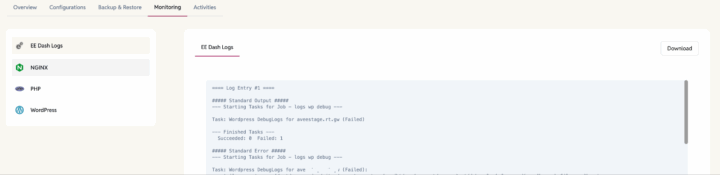
Activities tab
The Activities tab tracks all actions taken on your site, helping you understand what changes were made, when, and by whom.
- Timeline of site-related activities.
- Records of shared or starred sites.
- Details on which user updated credentials or created backups.
- Complete change history for better transparency.
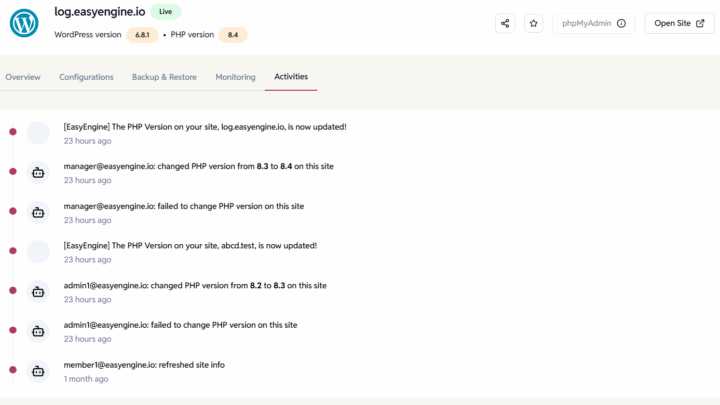
WP Cloud Site
Site Header
Displays key information and quick actions for easy access:
- Site Status – Current state of the site (e.g., Live, Setting Up, Failed, etc).
- PHP Version – Shows the PHP version in use.
- IP Address (IPv4) – Public IP of the site (copyable).
- Quick Actions –
- Share Site
- Mark as Favorite
- Open phpMyAdmin
- Open Site
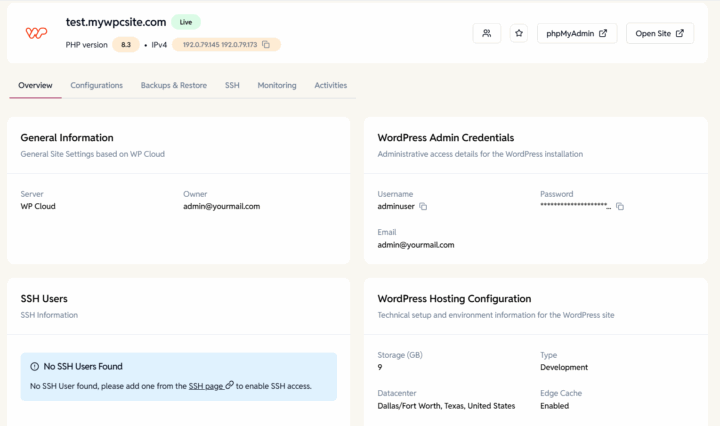
Overview Tab
The Overview tab is a read-only section that provides essential technical and administrative information about your site. It’s designed to give you a complete understanding of your site’s setup and credentials without allowing direct edits
- General Information – Information about the WP Cloud Site
- Cloud Provider – The Hosting service where the site is deployed.
- Owner – The email of the user who is the site owner.
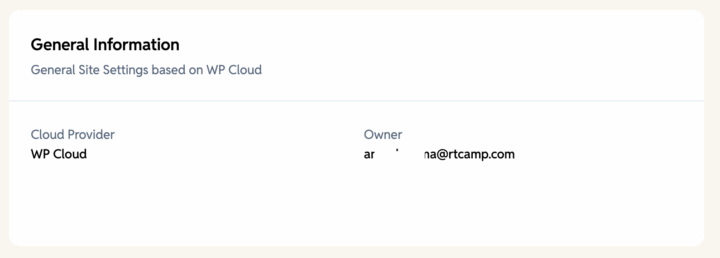
- WordPress Admin Credentials – Core WordPress details such as version and installation info. This is only visible in WordPress sites.
- Username – WordPress admin login name.
- Password – WordPress admin login password.
- Email – Admin email used for WordPress site.
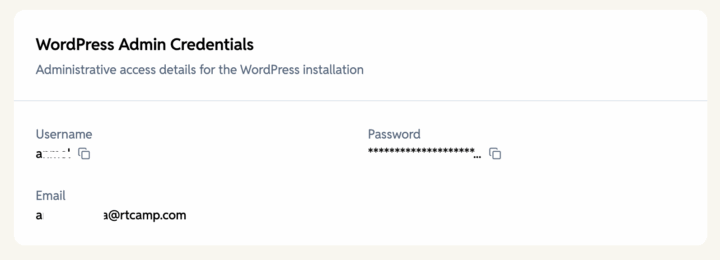
- SSH Users – List of users who have SSH keys for the current site. The list will only be visible once SSH keys are added from the SSH tab. The table includes this information
- Username – Identifier for the SSH user.
- Auth Method – Authentication type (Password or Public Key)
- Owner – Account that manages the SSH user.
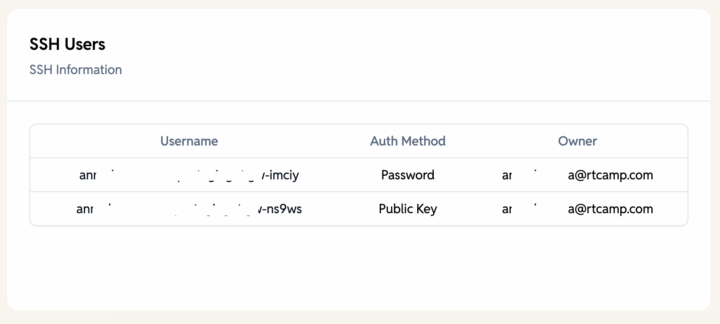
- WordPress Hosting Configuration – Server resources and environment settings for WordPress.
- Storage – Allocated disk space for the site.
- Site Type – Hosting type (e.g., Internal, Staging, and Billable).
- Datacenter – Geographic location of the hosting server.
- Edge Cache – Indicates whether caching is enabled or disabled for faster performance.
- PHP Processes – Number of PHP worker processes allocated.
- PHP Memory Limit – Maximum memory (MB) available for PHP..
Configuration Tab
- General Site Settings –
- Edge Cache – Enable/Disable edge caching for the site.
- Purge Edge Cache – This will clear all cached content and may temporarily affect site performance.
- Refresh site information – Refreshes the site details, including owner, WordPress version, WordPress updates, and other relevant information.
- Admin Actions – Adjust site resources and ownership.
- Storage – Change the allocated storage for the site in GB.
- PHP Processes – Modify the number of PHP worker processes.
- Current PHP Version – Switch to a different PHP version.
- PHP Memory Limit – Set the PHP memory limit for the site.
- Change current site owner – Transfer site ownership to another user.
- Danger Zone – Critical Actions related to the site.
- Delete this site – Permanently delete the site. A site can only be deleted once all the On-demand backups are deleted, which are listed in the Backup tab.
Backup tab
The Backup and Restore tab safeguards your site by letting you create, download, and restore backups. Generating a Backup may take longer, depending on the site’s size
- Backups List – View all backups with details and perform actions like Download or Delete.
- Add new backup – Create different types of backups:
- Create file system backup – Backup site files only.
- Create database backup – Backup WordPress database only.
- Create a full backup – Backup both files and the database together.
SSH Tab
Manage SSH accounts for secure site access. Once an SSH user is added here, it will also appear in the Overview tab’s SSH card.
- SSH Users List – View existing SSH users with details.
- Add new SSH – Create a new SSH user.
- Authentication Method: Password – Add a new SSH key using a username and password.
- Authentication Method: Public key – Add a new key using an SSH public key.
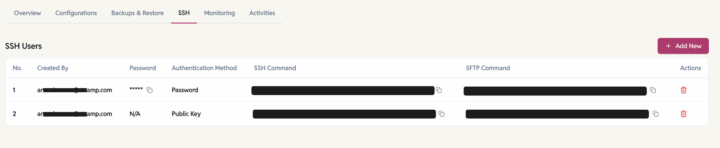
Monitoring tab
The Monitoring tab provides logs that show the operational history of your site, helping you troubleshoot issues and track changes. The option to download logs is also available..
- WP Cloud Log – Site logs showing actions like credential updates and backups.
- Nginx Logs – Server-level logs.
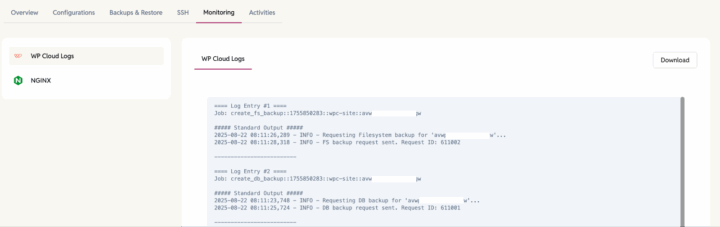
Activities tab
The Activities tab tracks all actions taken on your site, helping you understand what changes were made, when, and by whom.
- Timeline of site-related activities.
- Records of shared or starred sites.
- Details on which user updated credentials or created backups.
- Complete change history for better transparency.