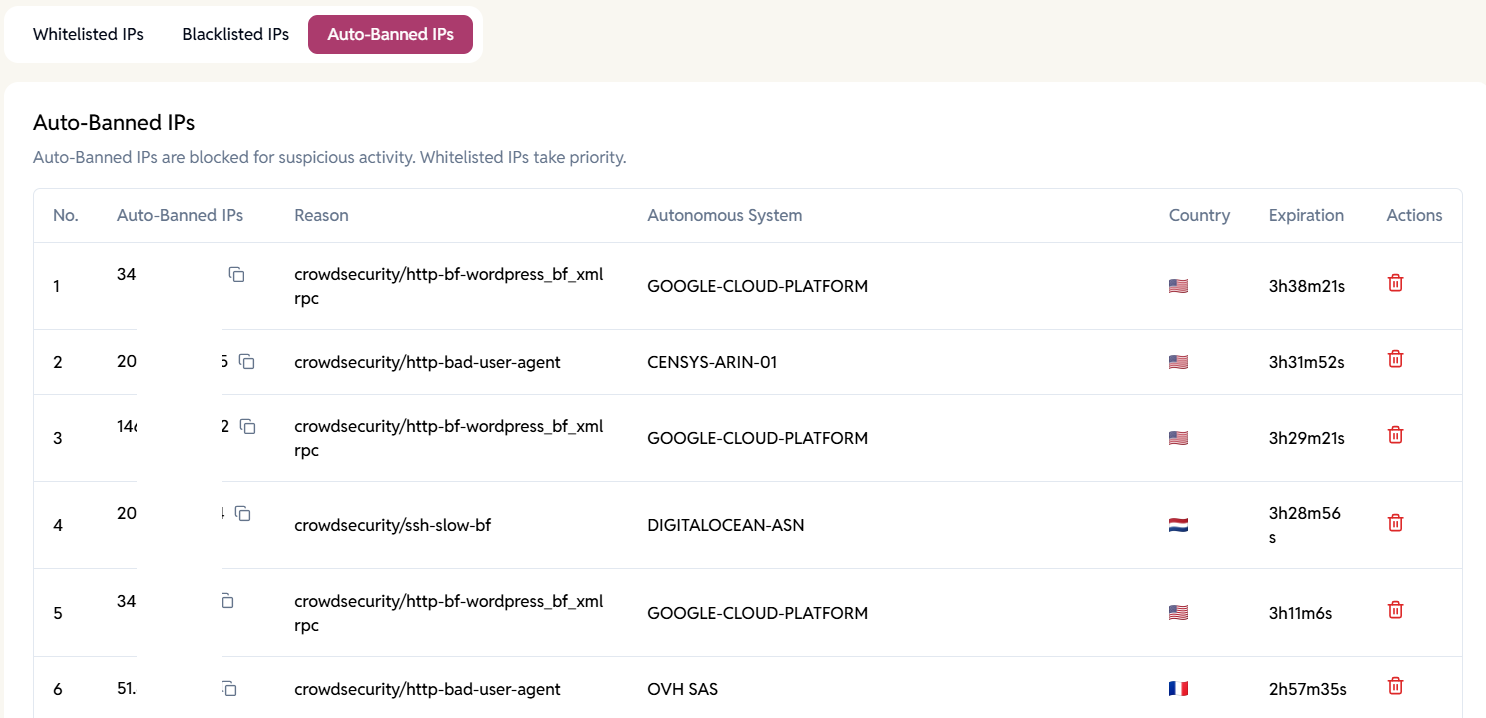The Firewall feature helps secure your server by blocking malicious traffic and managing IP-level access. You can enable or disable it under each server’s Firewall tab.
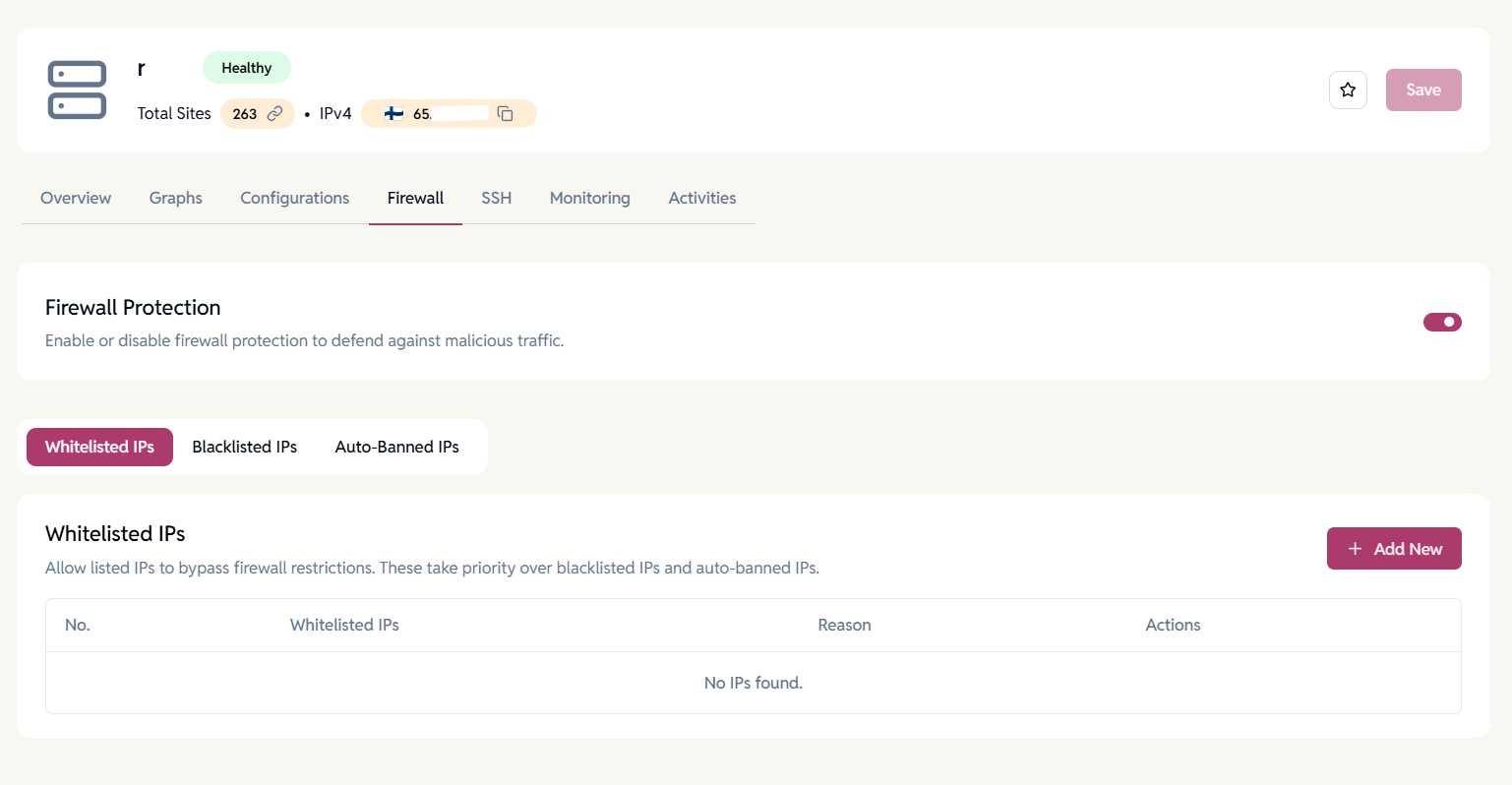
Firewall Overview
Once enabled, the firewall automatically protects your server from suspicious or unwanted traffic.
You can manually manage access by adding Whitelisted, Blacklisted, or reviewing Auto-Banned IPs.
Whitelisted IPs
Whitelisted IPs are allowed to bypass firewall restrictions. These IPs always take priority over both blacklisted and auto-banned entries.
How to Add Whitelisted IPs
- Click Add New under the Whitelisted IPs section.
- Enter one or more IP addresses (comma-separated).
- Example: 192.168.1.1, 192.168.1.2
- Add a short reason (max. 50 characters).
- Click Add to save.
You can later edit or remove whitelisted IPs as needed.

Blacklisted IPs
Blacklisted IPs are permanently blocked from accessing your server.
Whitelisted IPs will always override blacklisted entries.
How to Add Blacklisted IPs
- Click Add New under the Blacklisted IPs section.
- Enter the IP address(es) you want to block.
- Provide a reason (max 50 characters).
- Click Add to save.
You can manage, update, or delete blacklisted IPs at any time.
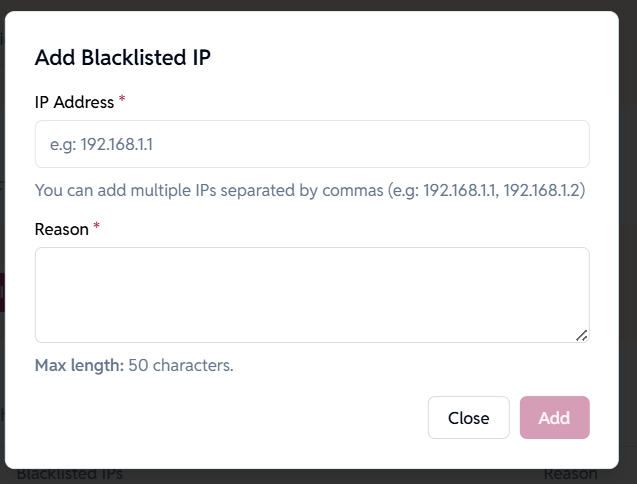
Auto-Banned IPs
Auto-banned IPs are temporarily blocked due to suspicious activity such as repeated failed login attempts or unusual request patterns.
Information shown related to a banned IP include:
- IP Address
- Reason for Ban
- Autonomous System (AS)
- Country
- Expiration Time
Whitelisted IPs are exempt from automatic bans.