Last night, a site in our managed-hosting network was under attack.
Following config thwarted the bruteforce attack successfully using Nginx’s Limit Req Module.
Nginx Settings
Global Settings
In /etc/nginx/nginx.conf file under http{..} block, add following
limit_req_zone $binary_remote_addr zone=one:10m rate=1r/s;
10m is size of zone. 1MB can hold 16000 states. I think this means 16000 unique IP addresses. In case you have way too many sites or very high traffic sites, you may want to increase it to 20MB or 100MB.
1r/s means 1 request per second is allowed. You cannot specify fractions. If you want to slowdown further, means less requests per second try 30r/m which means 30 requests per min, effectively 1 request per 2 second.
Per Site Setting
You can add something like below to server{..} block:
location = /wp-login.php {
limit_req zone=one burst=1 nodelay;
include fastcgi_params;
fastcgi_pass 127.0.0.1:9000;
}
OR
location ~ \.php$ {
location ~* wp\-login\.php {
limit_req zone=one burst=1 nodelay;
include fastcgi_params;
fastcgi_pass 127.0.0.1:9000;
}
#other rules
}
nodelay makes sure as soon as request limit exceeds, HTTP status code 503 (Service Unavailable) is returned.
Protecting other areas
On same lines you can protect other area as well. e.g. your contact form.
If you have contact form on every page, then may be you can add location of form’s action handler URL.
Other Changes
In case you want to return 444 (recommended) or any other code use following in http {..} block for global effect or with location {..} block for local-effect:
limit_req_status 444;
You can server custom error page using error_page directive.
Test
Logs
Use following command to monitor logs. Replace 503 with any other error code if you are using limit_req_status
tail -f /var/www/example.com/logs/*.log | egrep "login|503"
If your site is already under attack, you will see lines like below:
2013/08/23 04:17:03 [error] 256554#0: *99927 limiting requests, excess: 1.852 by zone "one", client: 1.2.3.4, server: example.com, request: "GET /wp-login.php HTTP/1.0", host: "exmaple.com"
1.2.3.4 is blocked IP.
Simulate Attack
You can use apache-bench to attack server:
ab -n 100 -c 10 example.com/wp-login.php
Other Notes
Whitelisting IP addresses
For wp-login example in this article you won’t need whitelisting as a real-human has no business to send multiple requests to wp-login.php at any moment.
Still, for some other purpose you may need to whitelist IP addresses.
In /etc/nginx/nginx.conf file under http{..} block, add a map{..} block like below:
map $remote_addr $rt_filtered_ip {
default $binary_remote_addr;
1.2.3.4 "";
4.4.4.4 "";
}
1.2.3.4 and 4.4.4.4 are example of whitelisted IP’s. You can have any number of them. Add every IP on separate line. Make sure you use “” in second column for every IP. rate limit module ignores empty values.
Then you need to use variable $rt_filtered_ip
limit_req_zone $rt_filtered_ip zone=one:10m rate=1r/s;
Above simple method may not work if you want to whitelist a range of IP’s. For which you need to geo module.
geo $rt_filtered_ip {
default $binary_remote_addr;
127.0.0.1 "";
192.168.1.0/24 "";
10.1.0.0/16 "";
::1 "";
2001:0db8::/32 "";
1.2.3.4 ""
}
Important: We haven’t tested geo-module example. So use at your risk.
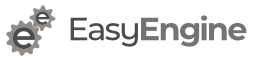
Stimulate Attack = freudian slip
🙂
TY
Corrected. I hope I did not offend anybody 😉
also
should be
Asterisk’s were removed….
Added back. Looks like it’s markdown plugin we are using.
By the way, it would not have stripped asterisks if commands were surrounded by backticks (`). Just a guess!
Thanks for corrections. 🙂
Excellent, thanks.
After I added following code to nginx configuration file and reboot the VPS, I got this error.
[emerg] 1577#0: “location” directive is not allowed here in /etc/nginx/nginx.conf:67
Any solution?
Thanks!
Look like you added a “location” directive inside the “http” block, while you can only add it inside the “server” block.
Thank you Anti DDoS and Rahul for your replies. I have an Apache Nginx installation (managed VPS). It uses back end Apache and Nginx for front end. When I navigate to Nginx admin>Configuration, I can’t see “Server” block, instead of that, it has http black. So in this situation how do I fix this issue?
Thanks!
@Anti DDoS Thanks for answering.
@Chathu Please follow above answer.
Just want to inform a typo with:
geo $rt_filterd_ip {
it should be:
geo $rt_filtered_ip {
Thanks for catching that typo. Corrected it. 🙂
Thanks for this tip, however I can’t seem to get it working properly… Here’s what I used together with the global setting
location ~ \.php$ {location ~* wp\-login\.php {
limit_req zone=one burst=1 nodelay;
try_files $uri =404;
fastcgi_split_path_info ^(.+\.php)(/.+)$;
#NOTE: You should have "cgi.fix_pathinfo = 0;" in php.ini
include fastcgi_params;
fastcgi_index index.php;
fastcgi_param SCRIPT_FILENAME $document_root$fastcgi_script_name;
fastcgi_pass unix:/var/run/php5-fpm.sock;
}
try_files $uri =404;
fastcgi_split_path_info ^(.+\.php)(/.+)$;
#NOTE: You should have "cgi.fix_pathinfo = 0;" in php.ini
include fastcgi_params;
fastcgi_index index.php;
fastcgi_param SCRIPT_FILENAME $document_root$fastcgi_script_name;
fastcgi_pass unix:/var/run/php5-fpm.sock;
}
It seems to have something to do with fastcgi_pass… If I set it to 127.0.0.1:9000 it seems to block, but then my website won’t load…. Any ideas?
Cheers
Also, I just tried changing the sockets to 127.0.0.1:9000 in the http://www.conf file and then in the location and still no luck
Nevermind, seems like there was some error in my server configuration. Did a fresh install and everything works outside the box. Strange.
Anyway, thanks for this article!
@Luka sorry for missing your earlier comment.
Glad to know your issue is solved.
On fresh setup, you can try https://rtcamp.com/easyengine (for wordpress-nginx sites)
Yeah I thought of using easyengine but I already did a fresh install on Debian before I noticed you added support for that distro 🙂
Still, used a lot of tips from this website so in the end I came to the same outcome. great tutorials 😉
Glad to know that you found tutorials useful. I hope EasyEngine will make your next install “easy”. 🙂