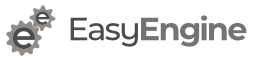Q 1. How will EasyEngine make a difference to my site?
EasyEngine makes it greatly easy to manage nginx, a fast web-server software that consumes little memory when handling increasing volumes of concurrent users.
With EasyEngine, you will no longer need to recall complex commands or depend on system administrators.
Q 2. How is EasyEngine different from Apache?
EasyEngine, with its array of commands, is much simpler to use than Apache, for your web-server needs.
As an interface for N
Q 3. Does EasyEngine work with shared hosting?
No. Shared hosting services do not allow root or sudo access, which is required to install EasyEngine.
Q 4. Is the entire install process run by EasyEngine logged? If yes, what is the location of the log file?
Yes. The install log file for sites installed using EasyEngine can be found at this location.
v4
/opt/easyengine/logs/install.logv3
/var/log/ee/install.logQ 5. Where is EasyEngine’s error log located?
EasyEngine’s error log can be found at this location:
v4
/opt/easyengine/logs/ee.logv3
/var/log/ee/ee.logQ 8. Which version of PHP does EasyEngine install?
v4: 7.2
v3: 5.6, 7.2
Q 9. Which operating systems are supported by EasyEngine?
v3 and v4 support Ubuntu version
CentOS or any other Linux Distro is not currently supported. They are also not on the product roadmap in the near future.
Q 10. Can I get to know the various subcommands for every command in EasyEngine?
Yes. Simply press the tab key on your keyboard after typing the command. For example, if you want to know the subcommands related to ‘site’, type this:
ee siteThen press the tab key on your keyboard.
Q 11. What should be done if the tab key does not suggest available subcommands?
v4
Follow the instructions here to fix it.
v3
Run this command to fix this:
source /etc/bash_completion.d/ee_auto.rcQ 12. How to change mysql host from localhost to another host?
v4
You need to pass --dbhost parameter in site create:
ee site create example.com --type=wp --dbhost=172.0.0.1v3
Open the following file in your favorite text editor and set mysqlhost=rtcamp.com
vim /etc/ee/ee.confQ 13. How to set a custom database name for website?
v4
You need to pass --dbname parameter in site create:
ee site create --type=wp --dbname=example_comv3
Open the following file in your favorite text editor
vim /etc/ee/ee.confand set db-name = true in mysql section.
Q 14. How to create a custom database user for website?
v4
EasyEngine by default creates an user for each site. You can specify a particular user to use/create by passing --dbuser parameter during site create:
ee site create --type=wp --dbuser=example_comv3
Open the following file in your favourite text editor and set db-user = true
vim /etc/ee/ee.confQ 15. How to change the WordPress database table prefix?
v4
You can do this by passing --dbprefix parameter during site create
ee site create example.com --type=wp --dbprefix=prefix_v3
Open the file/etc/ee/ee.conf in your favorite text editor and set prefix = true
Q 16. How to change WordPress admin username?
v4
You can do this by passing --admin-user parameter during site create
ee site create example.com --type=wp [email protected]v3
Open the following file in your favourite text editor and set user = rtcamp
vim /etc/ee/ee.confThis will be the username for WordPress sites you create in future.
Q 17. How to set custom WordPress admin password rather than random?
v4
You can do this by passing --admin-pass parameter during site create
ee site create example.com --type=wp --admin-pass=<password>v3
Open the following file in your favorite text editor and set password = mypass
vim /etc/ee/ee.confQ 18. How to change WordPress email?
v4
You can do this by passing --admin-email parameter during site create
ee site create example.com --type=wp [email protected]v3
Open the following file in your favorite text and editor set email = [email protected]
vim /etc/ee/ee.confQ 19. What is MySQL username and password?
v4
Run the
ee site info example.comIt will display database username/password if the site has database.
v3
MySQL username and password is saved in /etc/mysql/conf.d/my.cnf file while installing MySQL. EasyEngine reads username and password from this file.
If my.cnf is not found on above location, EasyEngine also searches for same in ~/.my.cnf.
Q 20. How to access EasyEngine (ee) admin tools?
v4
EasyEngine admin tools can be accessed at:
example.com/ee-admin/You need to enable admin-tools for each site. can read more about admin tools here
v3
To access EasyEngine admin tools use port 22222. i.e. To access admin tools for mysite.com use mysite.com:22222. Authentication prompt will appear further. Enter HTTP credentials and use admin tools.