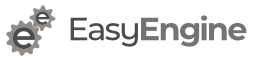SSL Setup for multiple domains/subdomains is different than single-domain or wildcard domain setup. There are 2-ways to setup this (as far as I know) – using Subject Alternative Names and Server Name Indication (SNI)
In this article, we will use “Subject Alternative Names” method.
Use Cases
This tutorial is intended for following types of use case. If you are trying to setup something else, please ignore this.
non-www and www version of your site
- example.com
- www.example.com
wildcard (all subdomains) and apex/root/naked domain
- example.com
- *.example.com
Please note that most wildcard SSL do not protect your root domain i.e. example.com
altogether different domains
- example.com
- example.net
- google.com
- rtcamp.com
- www.example.com
Process
Different companies offers different type of SSL certificates. They have different type of interfaces for CSR signing and certificate generation. So we will outline process on your server-side only (which should remain common across all Ubuntu server)
OpenSSL Config File
Copy OpenSSL conf
By default, when you are are running OpenSSL commands, it is picking config from /etc/ssl/openssl.cnf file.
Unless you are configuring only one certificate on your server, it’s better to copy OpenSSL config file to website’s cert folder:
cp /etc/ssl/openssl.cnf /var/www/example.com/cert/example.com.cnf
Editing Config File
Open /var/www/example.com/cert/example.com.cnf
Look for [ req ] section. Find add uncomment following line:
req_extensions = v3_req
If you don’t find a line like above, you can add one.
This will make sure our next section [ v3_req ] is read/used.
In [ v3_req ] section, add following line:
subjectAltName = @alt_names
It will look like:
[ v3_req ] # Extensions to add to a certificate request basicConstraints = CA:FALSE keyUsage = nonRepudiation, digitalSignature, keyEncipherment subjectAltName = @alt_names
Finally add a new section called [ alt_names ] towards end of file listing all domain variation you are planning to use.
[ alt_names ] DNS.1 = www.example.com DNS.2 = example.com
Note: I couldn’t find out whether we need to add domain used in common-name field again here. So I added it again here. Now in common-field, we use www.example.com version – if SSL is for www and non-www versions of domains.
Now you have your OpenSSL config file ready.
OpenSSL Private Key & CSR
Make sure you are currently working in cert folder for your site:
cd /var/www/example.com/cert/
Private Key
Run following command to generate private key. Do not use passphrase as nginx will use this private key.
openssl genrsa -out example.com.key 2048
Certificate Signing Request – CSR generation
Next, we will generate CSR using private key above AND site-specific copy of OpenSSL config file.
openssl req -new -key example.com.key -out example.com.csr -config example.com.cnf
Please note -config switch. If you forget it, your CSR won’t include (Subject) Alternative (domain) Names.
Verify CSR
Since sending CSR and getting certificate is time consuming process, it’s better to verify if CSR is generated correctly.
Run following command:
openssl req -in example.com.csr -noout -text
You will see something like below in output. Please make sure you read highlighted area.
Certificate Request:
Data:
Version: 0 (0x0)
Subject: C=IN, ST=MH, L=PUNE, O=RTCAMP SOLUTIONS PRIVATE LIMITED., CN=www.example.com/[email protected]
[...]
X509v3 Basic Constraints:
CA:FALSE
X509v3 Key Usage:
Digital Signature, Non Repudiation, Key Encipherment
X509v3 Subject Alternative Name:
DNS:www.example.com, DNS:example.com
[...]
Submitting CSR and Requesting certificate
Once you have CSR, the process of submitting it is online and often coupled with extra steps depending of certificate provider.
You can refer to GoDaddy workflow and Thawte Workflow here.
Also, when you get certificate from provider, you can verify if its correct by using this article.