Installing Xdebug
- Install Xdebug for php
sudo apt-get install php5-xdebug
- Setup xdebug.ini for ubuntu
vim /etc/php5/fpm/conf.d/20-xdebug.ini
Add following lines:
xdebug.profiler_output_dir=/tmp xdebug.profiler_output_name=cachegrind.out.%p xdebug.profiler_enable_trigger=1 xdebug.profiler_enable=0 xdebug.remote_enable=true xdebug.remote_host=127.0.0.1 xdebug.remote_port=9001 xdebug.remote_handler=dbgp xdebug.remote_autostart=0
3. Restart php5-fpm
sudo service php5-fpm restart
Configuring Netbeans:
- Go to Tools > Options > PHP > Debugging
- Set
Debugging Port : 9001 - Start Debugging your project by Ctrl+F5 or file by Ctrl+Shift+F5
For WordPress Plugin/Theme:
- Go to Project Properties > Run Configuration. Set Project URL.
- Go to Advanced Options.
- Map your local project path (source code directory) with the server path (plugin/theme directory on your server).
- Start Debugging your theme/plugin.
For more details, check out the Xdebug Documentation.
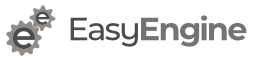
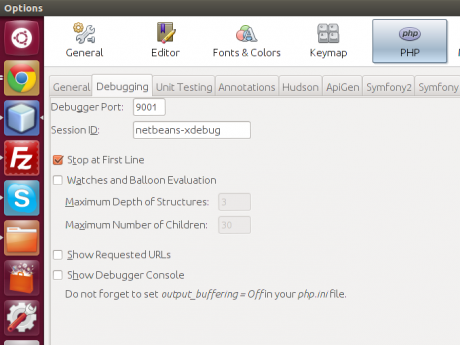
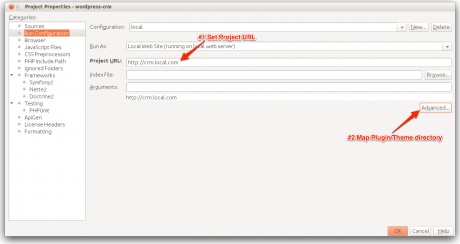
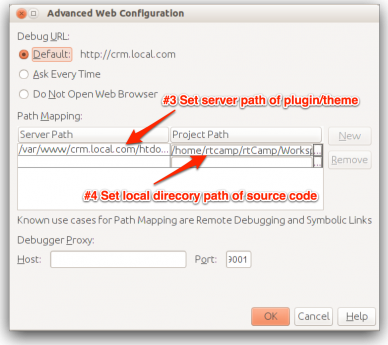
Thanks , this worked for me.
It just gives warning that port 9001 is already in use by another process. How can we solve that issue? I’ve also tried with port 9000, but same problem.
This has been solved now by changing port to 9100, but it is not stopping at the breakpoint.