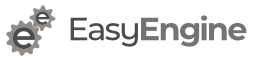HTML Website
To create simple html website use this command.
ee site create example.com --html
PHP Website
To create simple php website with no database use this command.
ee site create example.com --phpPHP+MySQL Website
To create simple php website with database use this command.
ee site create example.com --mysql
NOTE: You can find MySQL database details in ee-config.php file.
Enable SSL using Let’s Encrypt
EasyEngine supports Let’s Encrypt out of the box.
ee site create example.com --letsencrypt
You can add --letsencrypt to any other flag.
Read more about EasyEngine + Let’s Encrypt.
WordPress Site
Following are the WordPress website types you can create website based on
- Cache Mechanism
- WordPress type (Single/Multisite)
Standard WordPress Sites
To create Standard/Single WordPress site use following command.
ee site create example.com --wp # install wordpress without any page caching
ee site create example.com --w3tc # install wordpress with w3-total-cache plugin
ee site create example.com --wpsc # install wordpress with whisp-super-cache plugin
ee site create example.com --wpfc # install wordpress + nginx fastcgi_cache
ee site create example.com --wpredis # install wordpress + nginx redis_cache
WordPress Multisite with subdirectory
To create WordPress Multisite with subdirectory setup use from following command.
ee site create example.com --wpsubdir # install wpmu-subdirectory without any page caching
ee site create example.com --wpsubdir --w3tc # install wpmu-subdirectory with w3-total-cache plugin
ee site create example.com --wpsubdir --wpsc # install wpmu-subdirectory with wp-super-cache plugin
ee site create example.com --wpsubdir --wpfc # install wpmu-subdirectory + nginx fastcgi_cache
ee site create example.com --wpsubdir --wpredis # install wpmu-subdirectory + nginx redis_cache
WordPress Multisite with subdomain
To create WordPress Multisite with subdomain setup use from following command.
ee site create example.com --wpsubdom # install wpmu-subdomain without any page caching
ee site create example.com --wpsubdom --w3tc # install wpmu-subdomain with w3-total-cache plugin
ee site create example.com --wpsubdom --wpsc # install wpmu-subdomain with wp-super-cache plugin
ee site create example.com --wpsubdom --wpfc # install wpmu-subdomain + nginx fastcgi_cache
ee site create example.com --wpsubdom --wpredis # install wpmu-subdomain + nginx redis_cache
Define WordPress administrator user
To define wordpress administrator user during site creation use
ee site create example.com --user=admin
This will create admin as administrator user in wordpress during installation. If not defined it will take git user name.
Define WordPress administrator password
To define wordpress administrator password during site creation use
ee site create example.com --pass=password
This will set defined password as administrator password. If not defined it will generate random pasword for administrator. If you have special characters, you can quote them using single quotes like this –
--pass='my$secret&'
Define WordPress administrator email
To define wordpress administrator email during site creation use
ee site create example.com [email protected]
This will set defined email as administrator email. If not defined it will set git email as administrator email.
HHVM Site
(Note: This feature is available with EasyEngine 3.1.0 and onwards)
To create site with HHVM you can use --hhvm during site creation
For example, you can create WordPress site running on HHVM using following command:
ee site create example.com --wp --hhvm
Pagespeed Site
Note: This feature is depreciated with EasyEngine v3.6.0.
To create site with Pagespeed you can use --pagespeed during site creation
For example, you can create WordPress site running with Pagespeed using following command:
ee site create example.com --wp --pagespeed
By default EasyEngine does not enables any filters for Pagespeed, you can add various filters from https://developers.google.com/speed/pagespeed/module/config_filters using command
ee site edit example.com --pagespeed
PHP 7.0 Site
(Note: This feature is available with EasyEngine 3.5.0 and onwards)
To create site with PHP 7.0 you can use --php7 during site creation
For example, you can create WordPress site running on PHP 7.0 using following command:
ee site create example.com --wp --php7
To create simple php(with v7.0) website with no database use this command.
ee site create example.com --php7
Proxy site
(Note: This feature is available with EasyEngine 3.1.2 and onwards)
To create site with Proxy configuration you can use --proxy during site creation
ee site create example.com --proxy=host[:port]
Here port is optional and default value is 80.
For example,
ee site create example.com --proxy=1.2.3.4
This will create proxy site example.com with proxy destination as 1.2.3.4